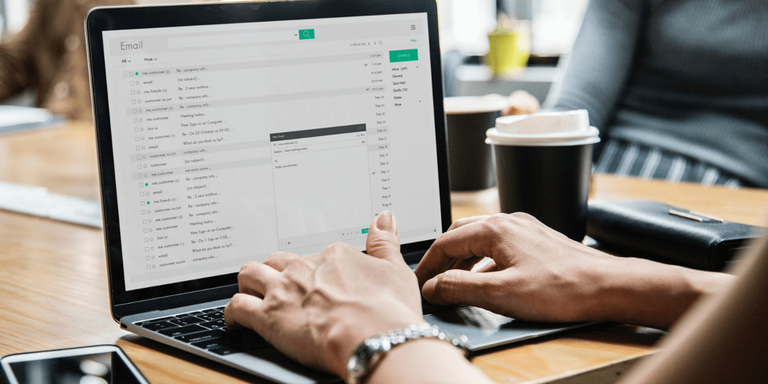
How to Send Large Files Over The Internet: Tips and Tricks
You’ve toiled on a big project, put the finishing touches on it, and now you’re finally ready to share it. But then you run smack dab into the dreaded words that make your heart drop: “File too large to send.”
But don’t take that auto-response as a final answer. If you run into storage issues when you’re trying to send large files, there are a number of options for overcoming the problem that can get your email to the intended recipient and help you send large files, worry-free. Knowing how to send large files over the internet is important especially if you work virtually or as part of a team. Here are tips and tricks.
Know Your Maximum File Sizes
Different platforms have different parameters around file sizes. Here are maximum files sizes for popular email servers and platforms.
Gmail
If you’re using Gmail to send a large file that’s heavy on graphics and images media, your limit is 25 MB. That means you can send one attachment at that size, or a series of smaller attachments that add up to 25 MB. For files exceeding that limit, Gmail automatically inserts a Google Drive link rather than sending the file as an attachment.
Outlook
In Outlook, sending a file that is larger than 20 MB can trigger an error message warning you that your file exceeds the allowable limit. If you’re using a mail server that has a larger limit (typically 25 MB), you can change your Outlook default settings to match the larger size.
iCloud
The Apple iCloud system has a size limit of up to 20 MB, including the text of the message along with any attachments. iCloud users automatically receive a total size limit of 5 GB when the system’s Mail Drop feature is enabled.
The Ripple Effect of Large Files

Be aware that sending and receiving large files can have a ripple effect on your mail system and on your computer’s operating system in general.
Here’s what can happen:
- Large files take up valuable space. Large files, even ones that are sitting in your Sent folder, can trigger a “quota exceeded” message letting you know you’re in a real space crunch. You’ll need to go into your system’s setting and “manage” space by clearing out large files that are no longer needed, along with other unnecessary data.
- Large files can slow down your computer. If you notice that your computer has slowed down significantly, it could be because large files are hogging your computer’s storage space. Keeping tabs on the large files in your computer can help you stay ahead of this potential problem.
- Large files can cause your computer to crash. A worst-case scenario for an over-abundance of large files is that your computer can freeze up or crash altogether. Fortunately, there are a number of options that can help you avoid this problem.
Sending Large Files Over The Internet

Dropbox’s Cloud Storage System
In particular, Dropbox allows users to easily and securely send all types of large files from Windows or Mac systems by creating a shared link and copying it into an “email, chat, or text format for an easy file transfer.” Recipients can comment on files, even if they don’t have the platform or app that was used to send it.
Zip Files
Using a zip file allows you to compress and send large files, or lots of little ones, by essentially squeezing the data and making it smaller. Using a zip file also allows you to use less storage space if you need to store the data on your computer.
Flash Drives
A USB flash drive (also known as a thumb drive or USB stick) connects to your computer’s USB port and is another option for sharing or sending large files. Created primarily to provide storage, they can be a great option for sharing large files that you can physically hand over or even snail-mail to a recipient.
VPN
VPN stands for Virtual Private Network, and it’s yet another option you can use to securely and privately send large files. Businesses often use VPNs to send and receive sensitive data because they can piggyback on public or shared networks while providing the privacy of a closed or private network.
Send Separate Emails
When all else fails, using the “divide and conquer” method can be a viable option for sending a large amount of data. Simply send your large files in multiple emails (ideally as few as possible) to get your data to your intended recipient in a timely manner. Just be aware of how any data that stays on your computer affects your system’s storage capacity.
Photo Credit: pexels.com
This is a sponsored post for Dropbox. All opinions are Remote.co’s. Dropbox is not affiliated with nor endorses any other products or services mentioned
By Adrianne Bibby | Categories: Remote Management



